Usage
This guide will help you subscribe to project updates, manage your notifications, and more.
Subscribing
Subscribe to a project to receive notifications for all events and languages in the project.
/tolgee subscribe <project_id>
After subscribing, you will receive notifications when:
- ** New keys ** are created
- ** Translations ** are changed
- ** Base translation ** is changed
- New translation file is ** imported **
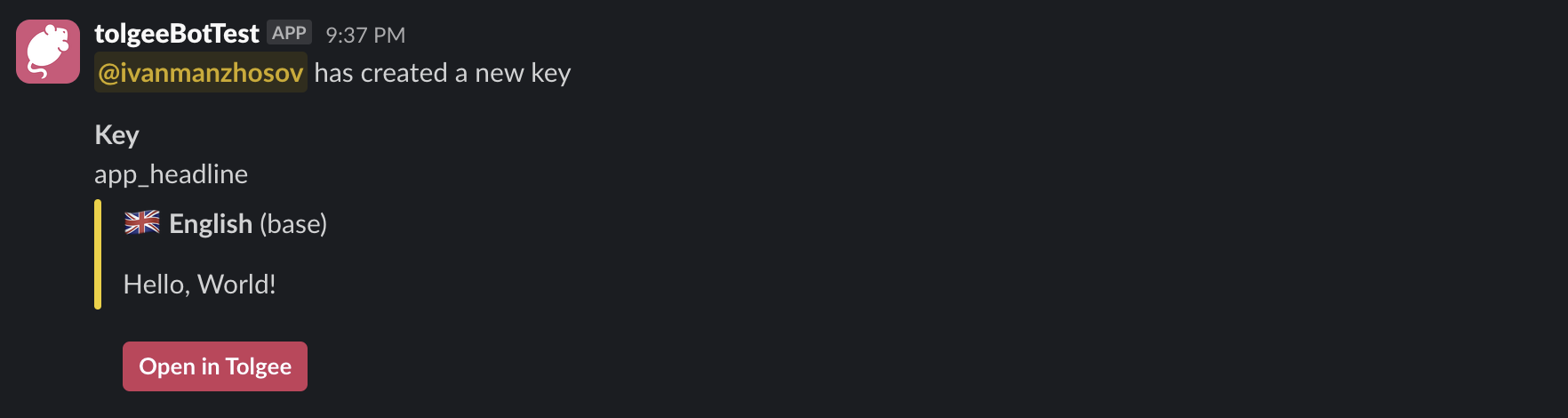
Advanced Subscription Options
Language Subscription
You can subscribe to notifications for a specific language within a project. This allows you to receive updates only for that language. Here's how to do it:
/tolgee subscribe <project_id> <language_tag>
For example, this command subscribes you to French translations in project 1.
/tolgee subscribe 1 fr
You need to know tag of the language you want to subscribe to. You can find the tag in the language settings in the Tolgee web app.
Event Subscribing
You can also subscribe to notifications for specific events within a project. These events include the creation of new keys, changes to the base text, or changes to translations. Here's how to subscribe to events:
/tolgee subscribe <project_id> --on <event>
Where [event] can be one of the following:
- new_key - receive notifications only when a new key is created
- base_changed - receive notifications when the base text is changed
- translation_changed - receive notifications when a translation is changed
- all - receive notifications for all events ** (default) **
For example, to subscribe to new key events in project 1 for French translations:
/tolgee subscribe 1 fr --on new_key
Managing Global Subscriptions
Without specifying a language tag, you subscribes globally to all languages in the project and you can manage your global subscriptions using the following command:
/tolgee subscribe 1 --global <bool>
- parameter
--globalcan be set totrueorfalse
For example, you subscribed to project 1 globally by typing /tolgee subscribe 1 and then you also subscribed to French translations by /tolgee subscribe 1 fr.
So at this moment you will receive notifications for all languages and individually for French translations.
And if you wish to receive notifications only for French translations, you can set global subscription to false by typing /tolgee subscribe 1 --global false.
That's it! You're now equipped to manage your project notifications effectively using the Tolgee bot in Slack.
Unsubscribing from a Project
If you no longer wish to receive notifications for a particular project, you can unsubscribe using this command:
/tolgee unsubscribe <project_id> <language_tag>(optional)
To opt out of receiving project notifications 1:
/tolgee unsubscribe 1
You can optionally include a language tag to unsubscribe from notifications for a specific language within the project. For instance, to unsubscribe from receiving notifications for czech language on project 1:
/tolgee unsubscribe 1 cs
Show Subscriptions
To view a list of all your current subscriptions, use the following command:
/tolgee subscriptions
It will display a list of all your subscriptions, including the project ID, language tag, and events you are subscribed to.
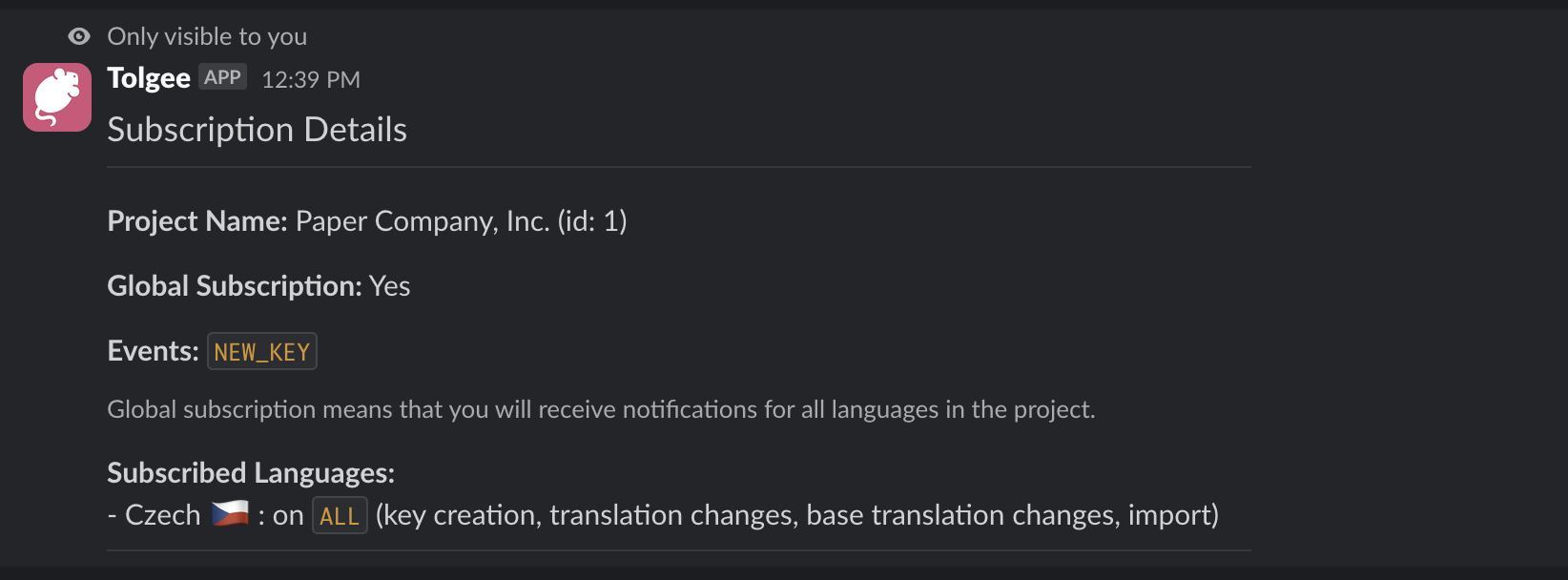
Account Management
Connecting Tolgee to Slack
To get started with Tolgee and begin receiving notifications in Slack, you'll need to connect your Tolgee account to Slack.
This simple process can be initiated using the
/tolgee login
command, which prompts you to authorize Tolgee's access to your Slack workspace.
More about this in the Setup section.
Logout
If you ever need to disconnect your Tolgee account from Slack or switch accounts, you can easily log out using the
/tolgee logout
command. This ensures that your account remains secure and that you have full control over your integration settings.