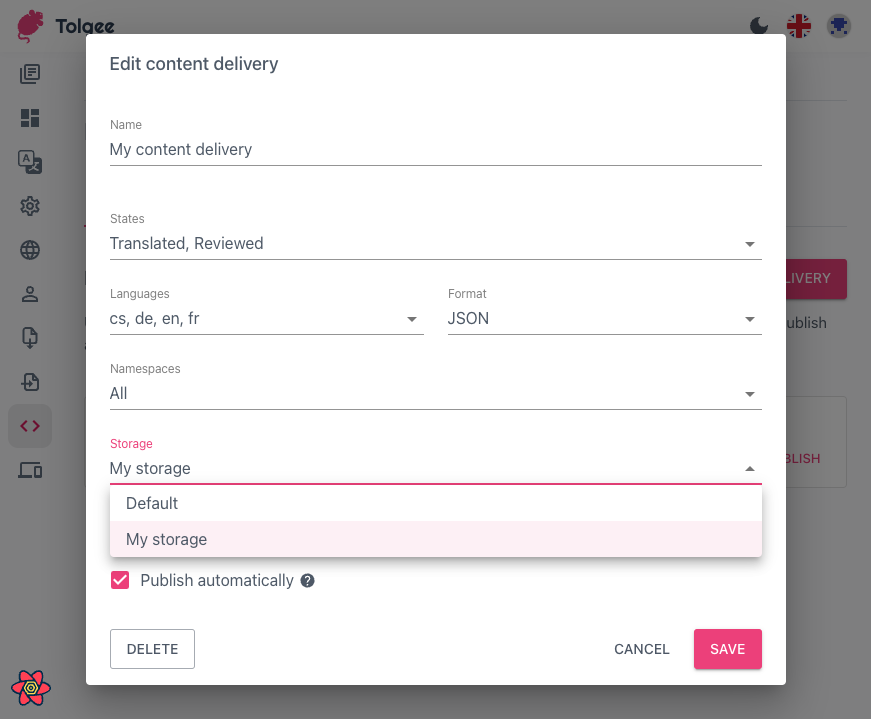Content Delivery (Deploy Files to Cloud)
Content Delivery will deploy your localization files to reliable and fast cloud storage so you can confidently use them in your application. This way, the updates in your localization files can be reflected without changes to your code or rebuilding the application.
In the free and pay-as-you-go plans, you can use only one content delivery configuration, and you cannot use custom storage.
Multiple content delivery configurations and custom storages are introduced in the business and enterprise plans. Upgrade your plan to use this feature.
If you use the self-hosted version, you can connect to your own storage in server configuration. With Tolgee license you can use Hosted Contend Delivery (same as on cloud).
Setting up the Content Delivery
You can set up Content Delivery in the Developer settings section of the Tolgee platform.
- Go to Developer Settings
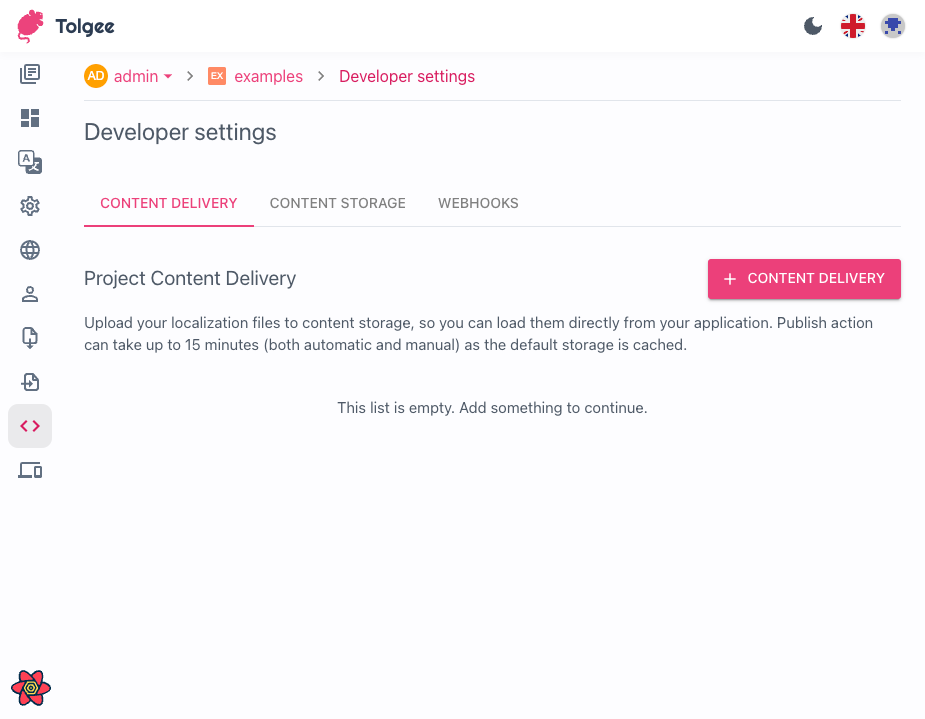
- Click the
+ Content delivery button
You'll have to provide a name to the content delivery config and export settings. The content delivery uses the same export settings as described is the export section
When the Publish automatically option is enabled, your localization files will be published automatically after every
change in your localization data. If you deselect the checkbox, you will have to publish your localization files
manually.
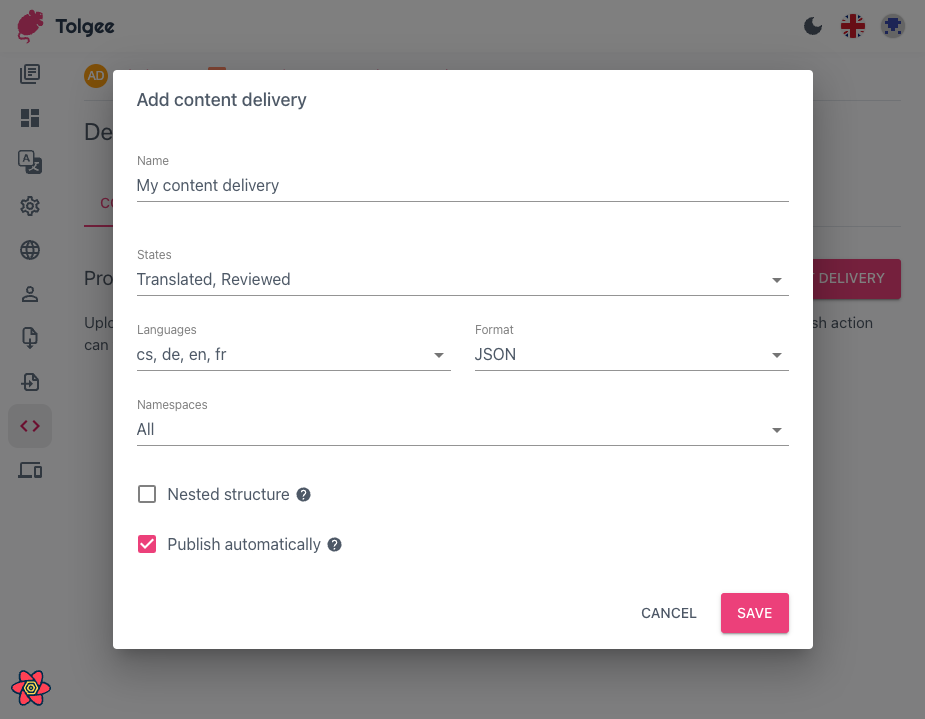
- Use the Content Delivery link
Copy the link to your Content Delivery.
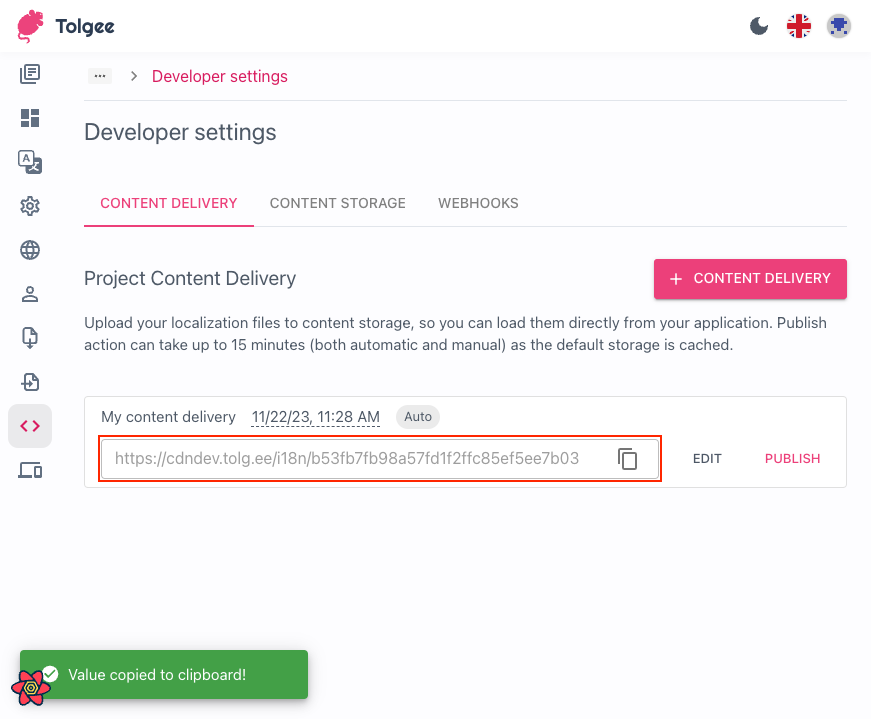
The easiest way to connect Content Delivery with Tolgee SDK is through BackendFetch plugin.
const tolgee = Tolgee()
...
.use(BackendFetch({ prefix: 'https://cdndev.tolg.ee/i18n/b53fb7fb98a57fd1f2ffc85ef5ee7b03' }))
...
This way, your localization files are stored outside your application, so you can update them independently from your release cycle.
Content delivery is made to be rapidly available all around the world, so we prioritize caching and using CDN over fast deployment. This means it can take up to 15 minutes (usually faster) for your changes to be published.
Read more about providing Tolgee SDK with static data.
Manual publishing of Localization Files
If you opted out of automatic publishing, you can do so manually in the list of content deliveries by Publish button.
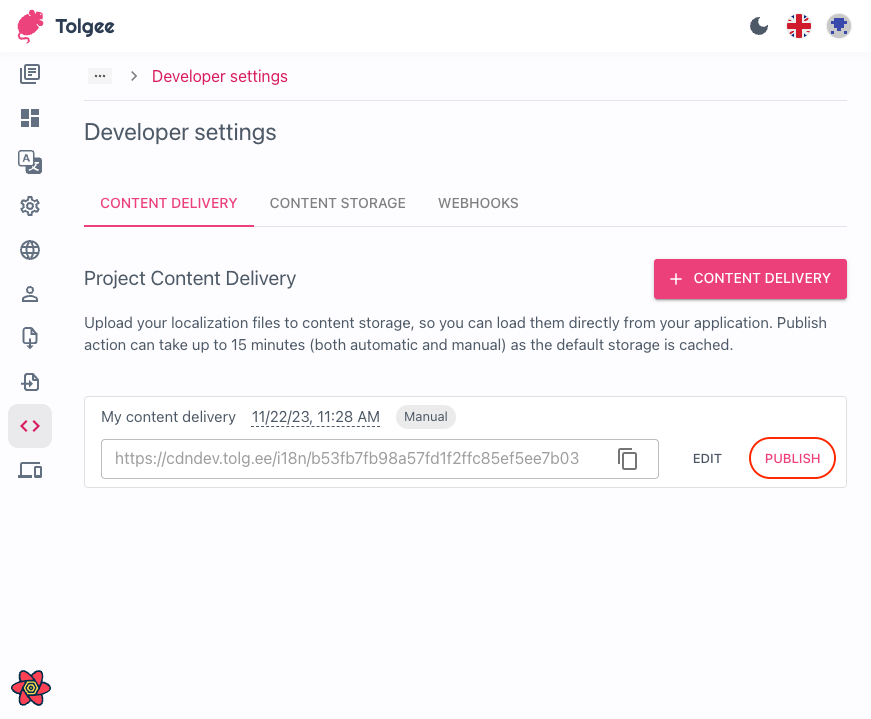
Storage file structure
Your localization files are simply named by the language tags in the root folder of your storage link with the file extension (depending on your settings):
├── <your Content Delivery link>
│ ├── cs.json
│ └── en.json
If you use namespaces, it should look like this:
├── <your Content Delivery link>
│ └── common
│ ├── en.json
│ └── de.json
Using custom storage
Custom delivery storages are available in the Business and Enterprise plans. Upgrade your plan to use this feature.
If you use the self-hosted version, you need to set up the license to use this feature.
You can also connect the content delivery to your custom storage.
- Open Content Storage settings
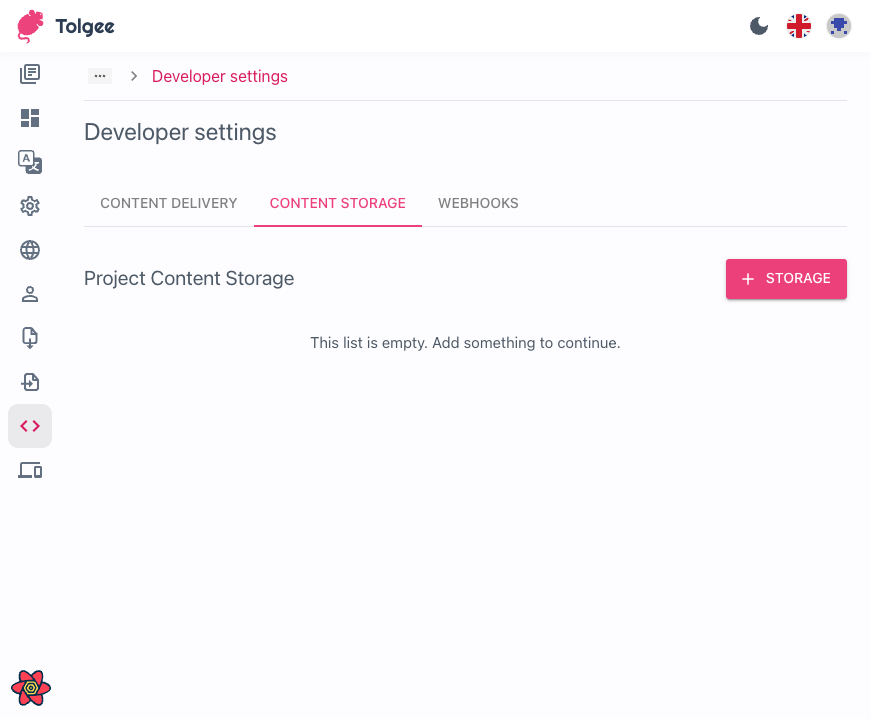
- Add new storage
Tolgee supports S3 buckets and Azure blob storage. Fill in the settings that you obtain from your provider.
You can also test if your configuration is valid with the Test button.
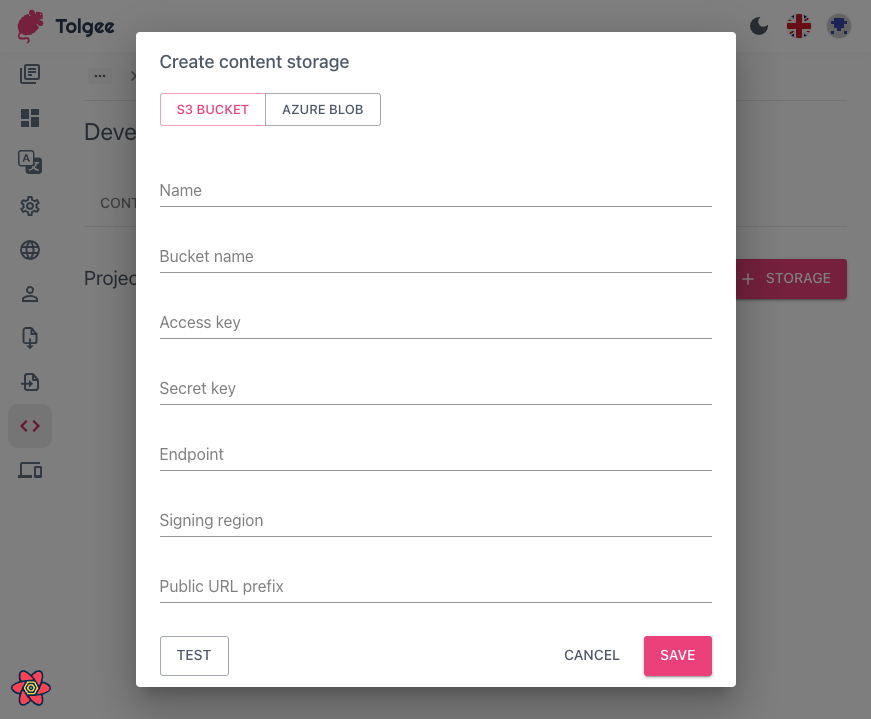
- Select the storage in the Content Delivery
After you create custom storage, the Storage field will appear in Content Delivery settings, so you can select your storage over the default one.