Import Translation Files
Tolgee supports importing existing translations from various formats. Here is the list of Tolgee supported formats.
You can import translations from JSON, XLIFF, PHP, C/C++, Python, Apple Strings, Apple Stringsdict, Apple Strings Catalog, Apple XLIFF, Android XML, Compose Multiplatform XML, Flutter ARB, Ruby YAML, i18next, CSV, .NET RESX, and XLSX files.
Importing Translation Files to Tolgee
To import translations to Tolgee, you need to have a project created. You can create a project in the Projects section. After creating a project, you can import translations to it by navigating to the "Import" page.
Then you can select the file you want to import or drag and drop it to the import page. You can import multiple files at once.

After selecting the file(s) to import, you can select the language of the strings and the namespace.
You can also check which keys and strings will be imported by clicking on the number under Translation count column.
When you are done, click the Import button and the file will be imported into Tolgee.
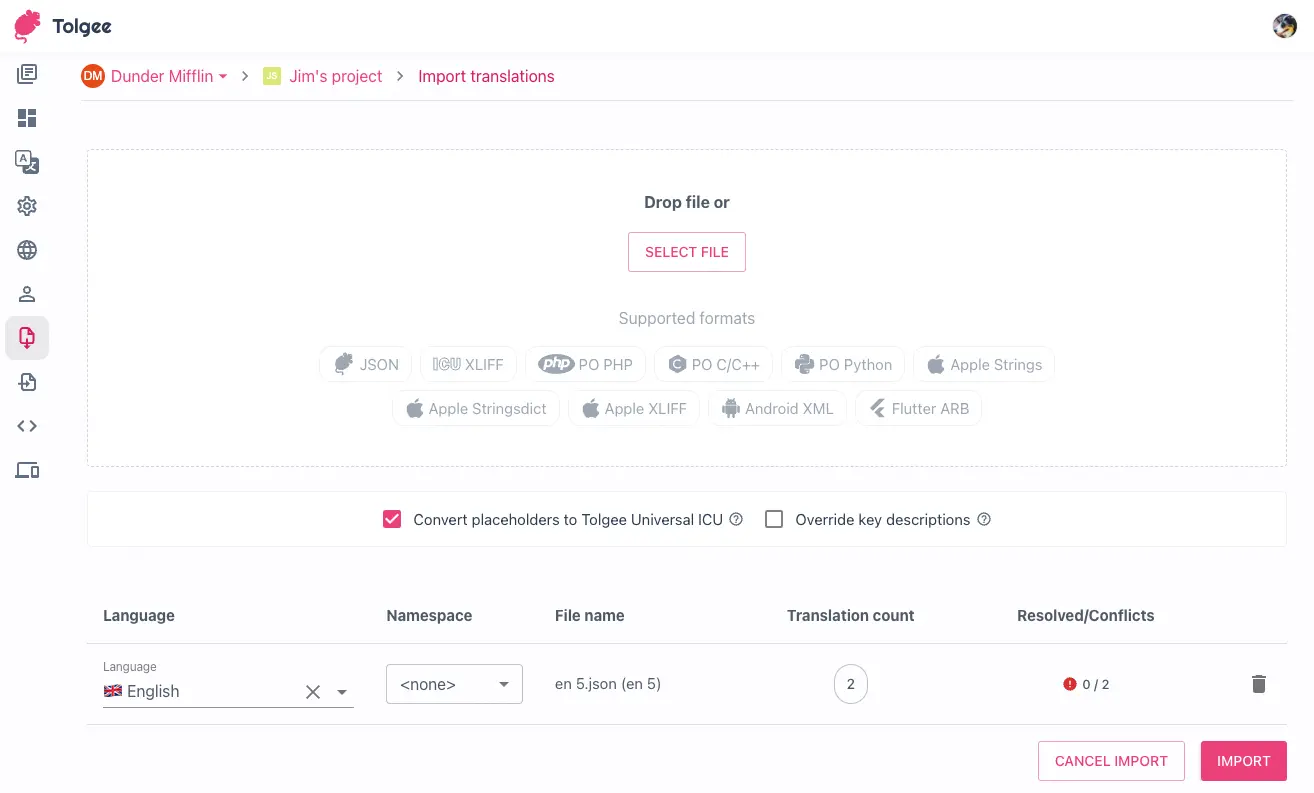
Resolving conflicts during import
When you import a file, Tolgee will check if the imported strings already exist in the project. If there are some conflicts in the strings, you will be prompted to resolve them.
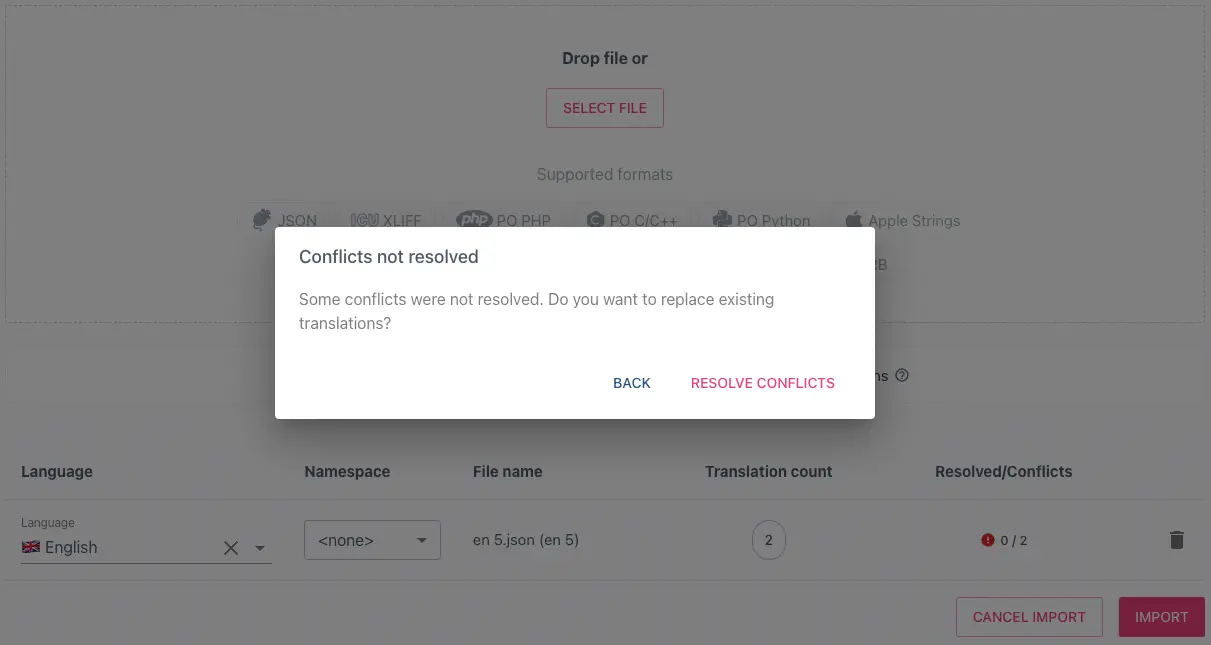
You can choose to accept the old (existing) strings or accept the imported strings.
You can make this change for all the conflicts at once by clicking on the Accept old or Accept imported button respectively, or you can make the change for each conflict individually.
After resolving the conflicts, you can close this dialog by clicking on the Close button and you will be redirected back to the import page.
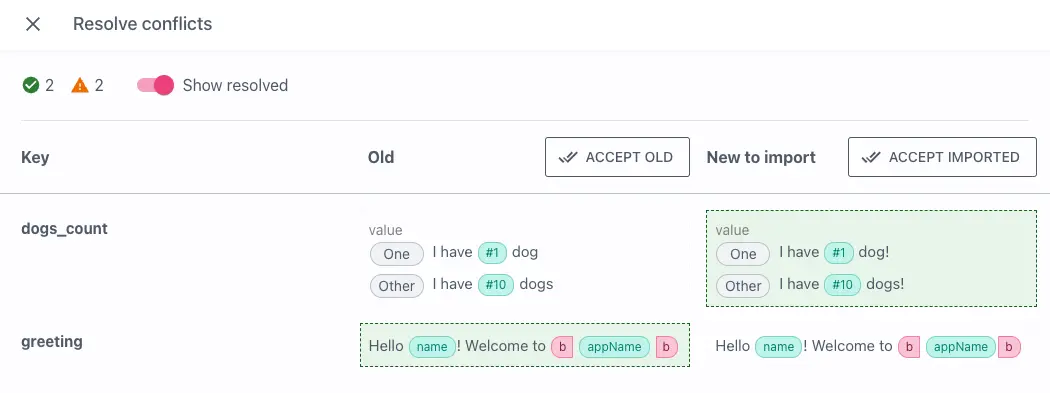
Importing placeholders
When importing translations, Tolgee will automatically convert the placeholders to the Tolgee Universal ICU Placeholders. when enabled. You can find out how the placeholders are converted in the docs for the specific format.
You can control the conversion of the placeholders in the import settings by setting the Convert placeholders to Tolgee Universal ICU.
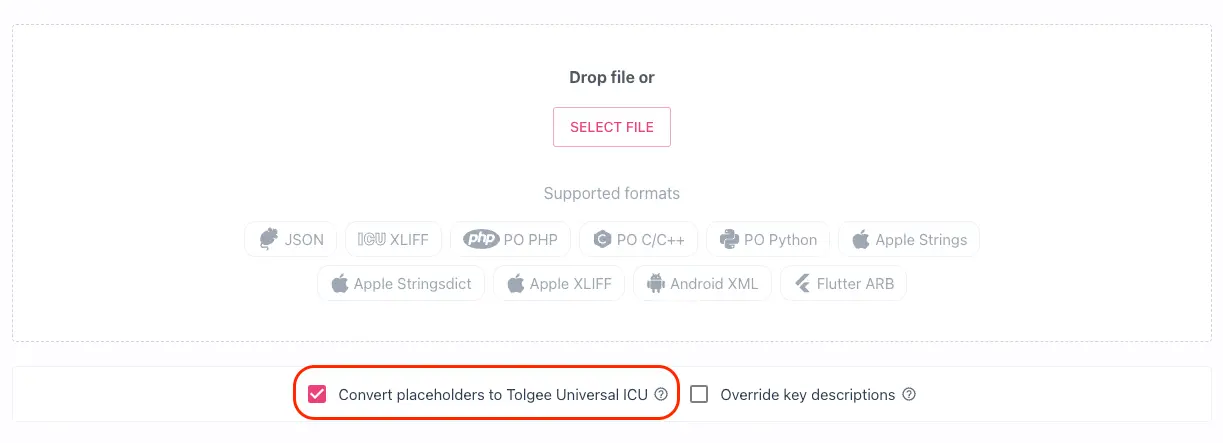
Read more about the Tolgee Universal ICU placeholders here.
Overriding key descriptions
You can choose to override the key descriptions when importing translations. This option is disabled by default.
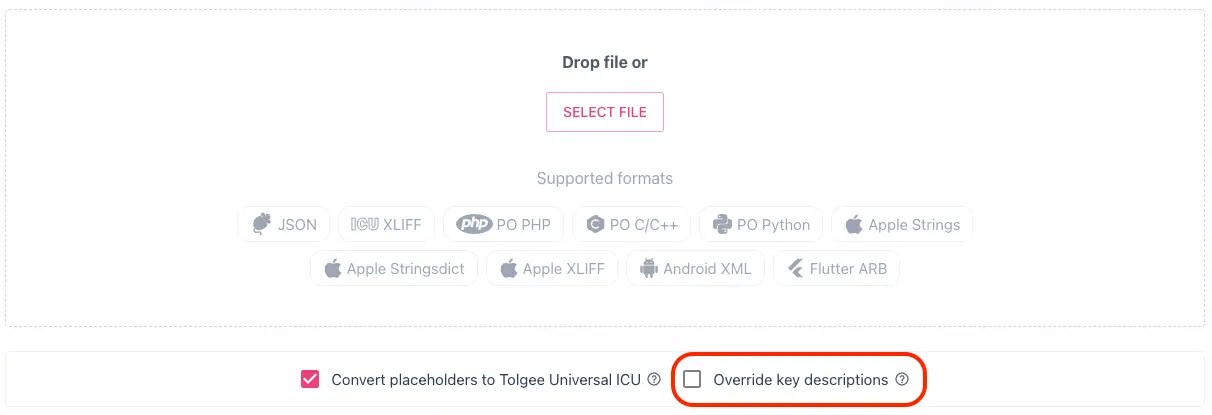
Importing plurals
When importing translations with plural forms, the plural is automatically detected and imported, if the existing key is not a plural yet. The base language value and the language translations are converted to plural as well.