Managing Glossaries - Translation Terminology
Glossaries help you maintain consistent terminology across your translations. You can create glossaries at the organization level and assign them to projects.
Glossaries can be called differently in other Translation Management Systems (TMS) or localization workflows. To clarify, we use the term "Glossary" as it best describes the features we provide. The base functionality of a Glossary on Tolgee is a list of key terms and their preferred translations with some additional tags for special cases like abbreviations and foribdden terms. Other names for similar features include: termbase (or Term Base / TB), which can also contain data like usage and status, and terminology database / terminology management system / terminology repository / terminology list, which is a more generic term that often includes not only translations but also guidelines for how certain words should be used within an organization.
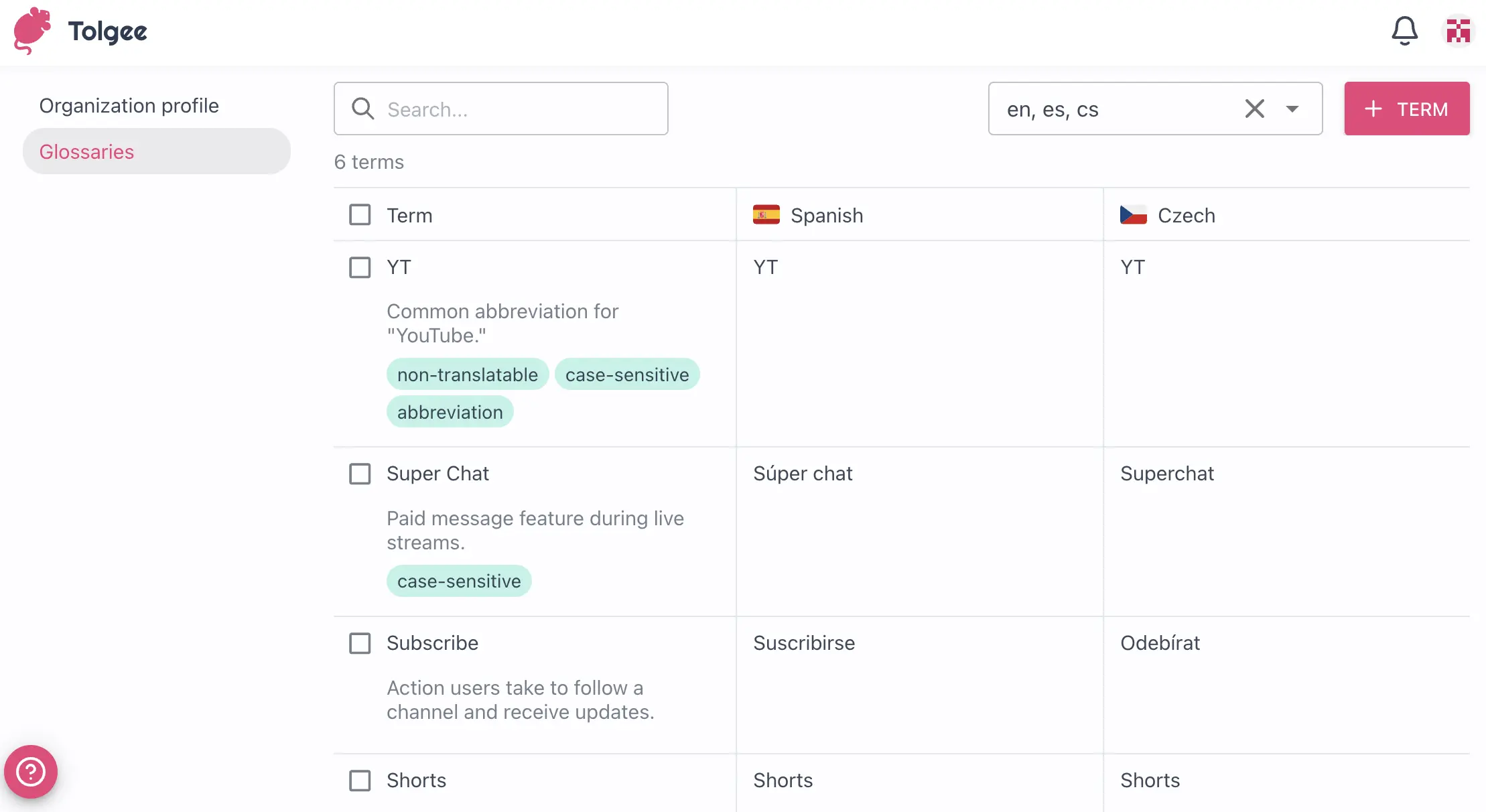
Managing Glossaries
This section describes how to work with glossaries and the terms in them. Translation glossary helps with terminology management by keeping it consistent and standardized. This provides brand consistency by keeping track of non-translatable terms, case-sensitive terms, abbreviations and so on.
How to Access Organization Glossaries
Here, you can see a list of glossaries in your organization.
- Go to Organization settings
- Select Glossaries in the side menu
It is important to note that a user can see all glossaries if they have access to any project within the organization.
The user can add a glossary and edit it if the access is set to at least a maintainer. You can edit the user's project access in the Organization members tab.
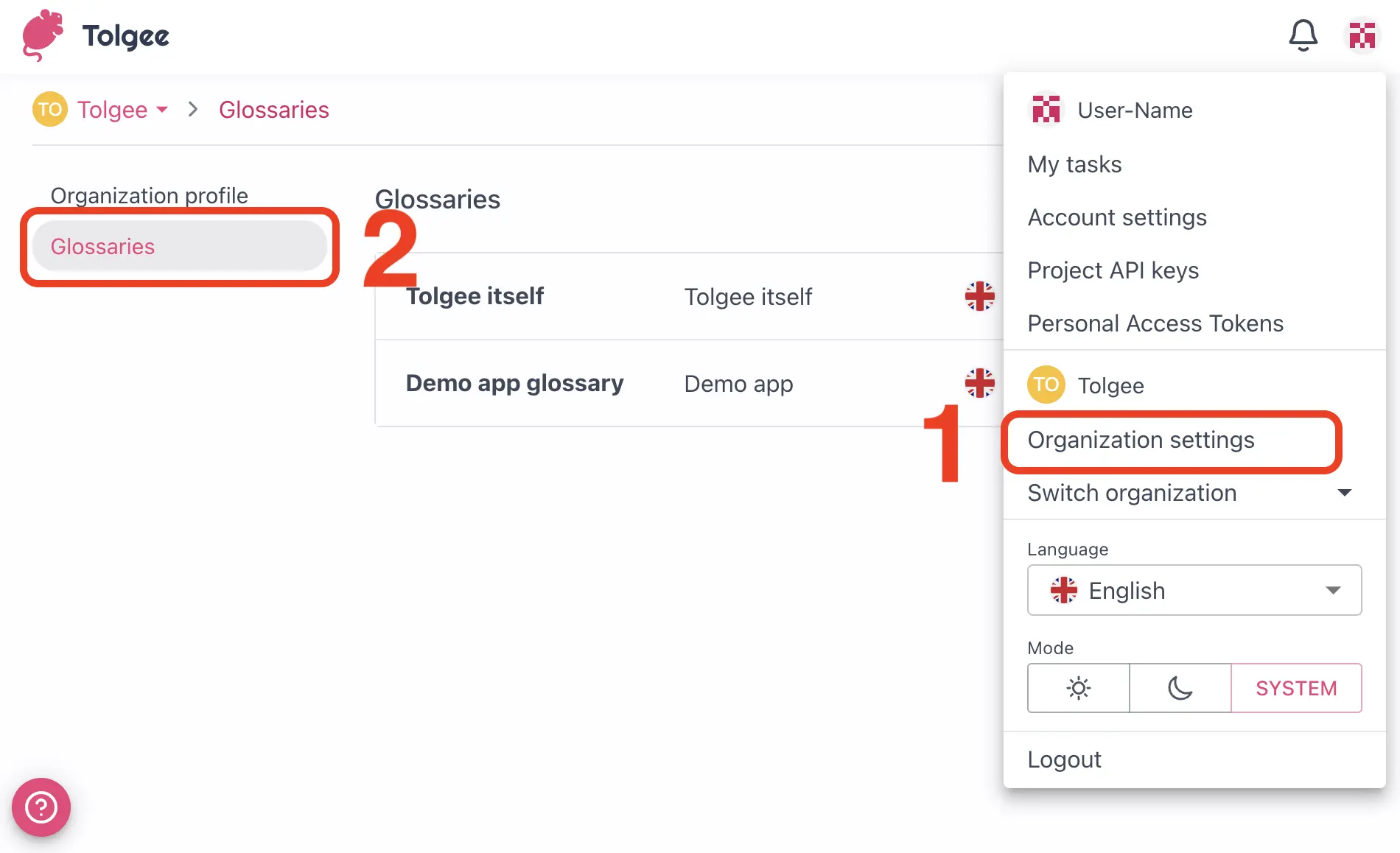
Create a New Glossary
- Click the
+ Glossarybutton to open the dialog window to create the glossary - Enter a name for the glossary
- Assign the glossary to projects (it is optional but essential for working with glossaries properly)
- Select a base language
- Click
Create - Next, you can add the terms with "+ Term" button
The base language and the glossary languages are derived from the projects that were assigned to the glossary. The languages can be added to the project themselves, and then they will be automatically assigned.
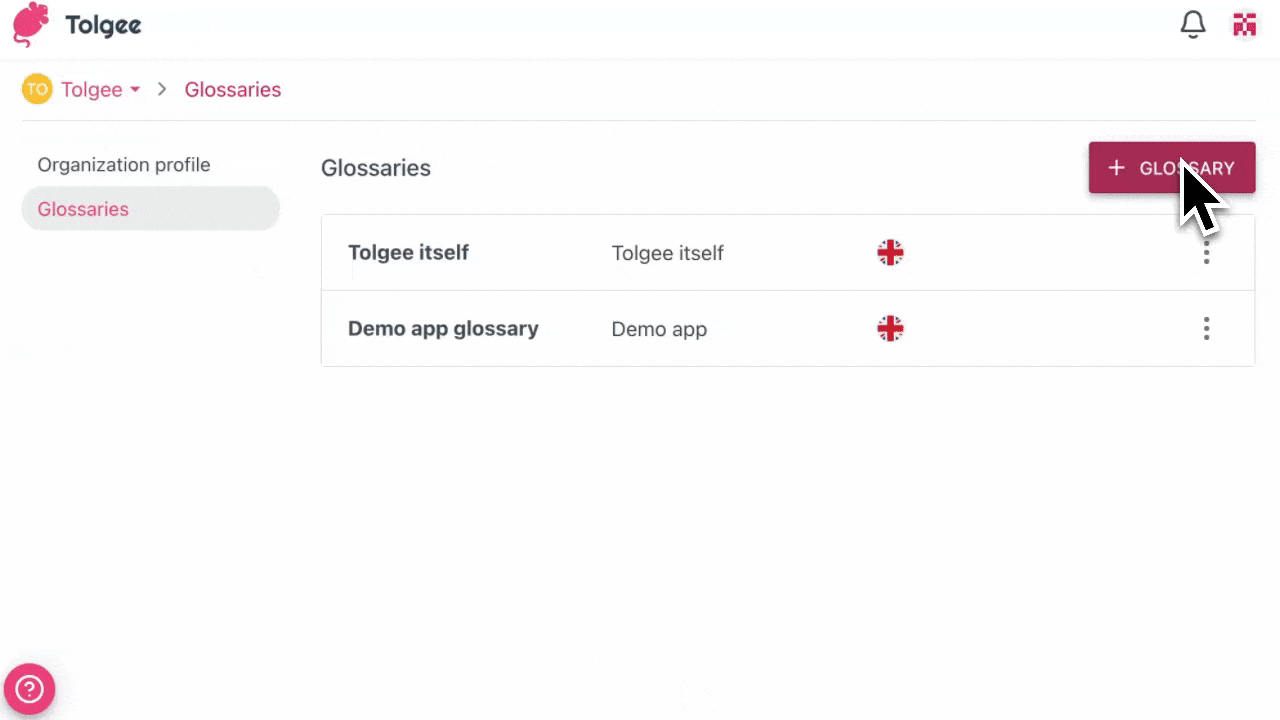
Add Terms to Your Glossary
- In the glossary detail view, click the
+ Termbutton - Enter the term text
- Add a description
- Tick the checkboxes as needed to add the tags:
- Non-translatable: Indicates that the term should not be translated (in this case, you will not be able to click on the translations in the glossary)
- Case-sensitive: Indicates that the term's case should be preserved
- Abbreviation: Indicates that the term is an abbreviation
- Forbidden term: Indicates that the term should not be used
- Click
Save
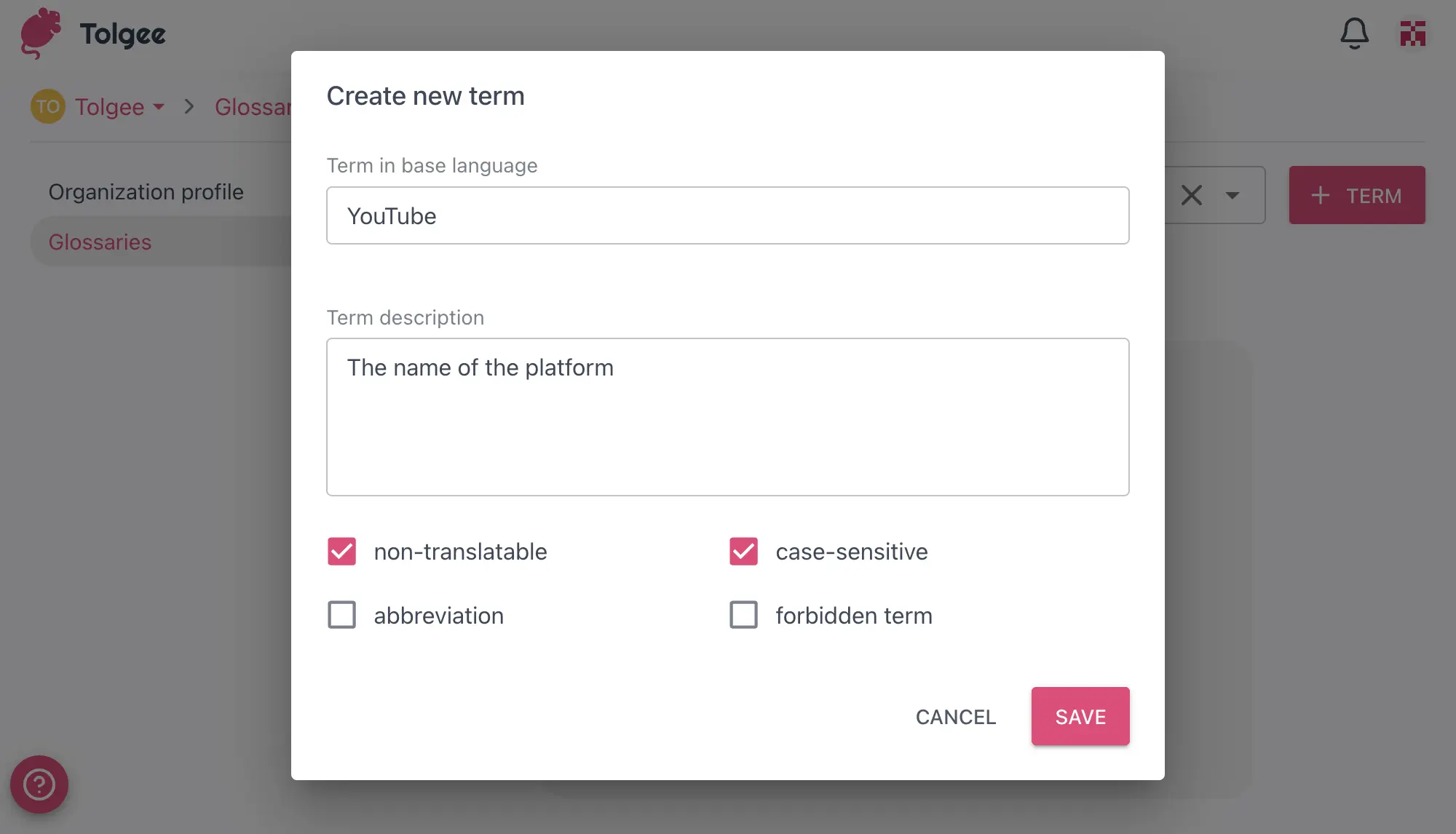
Importing Terms to a Glossary
- After creating a new glossary, click the
Import glossarybutton - Select a CSV file in the recommended format
- Choose an option for how you want to import your terms to the glossary:
- Replace glossary
- Add to glossary
- Click
Import
Import to an empty glossary
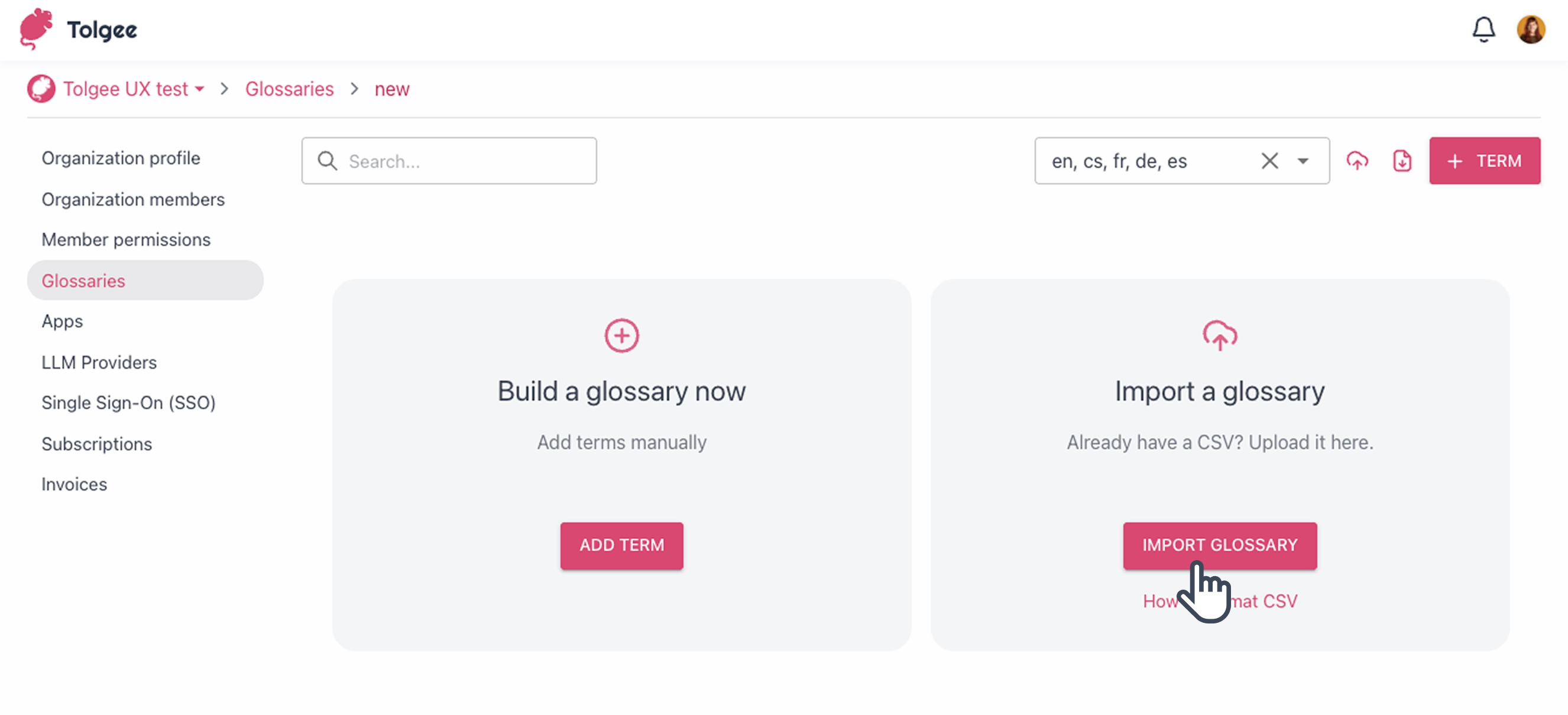
Import to an existing glossary
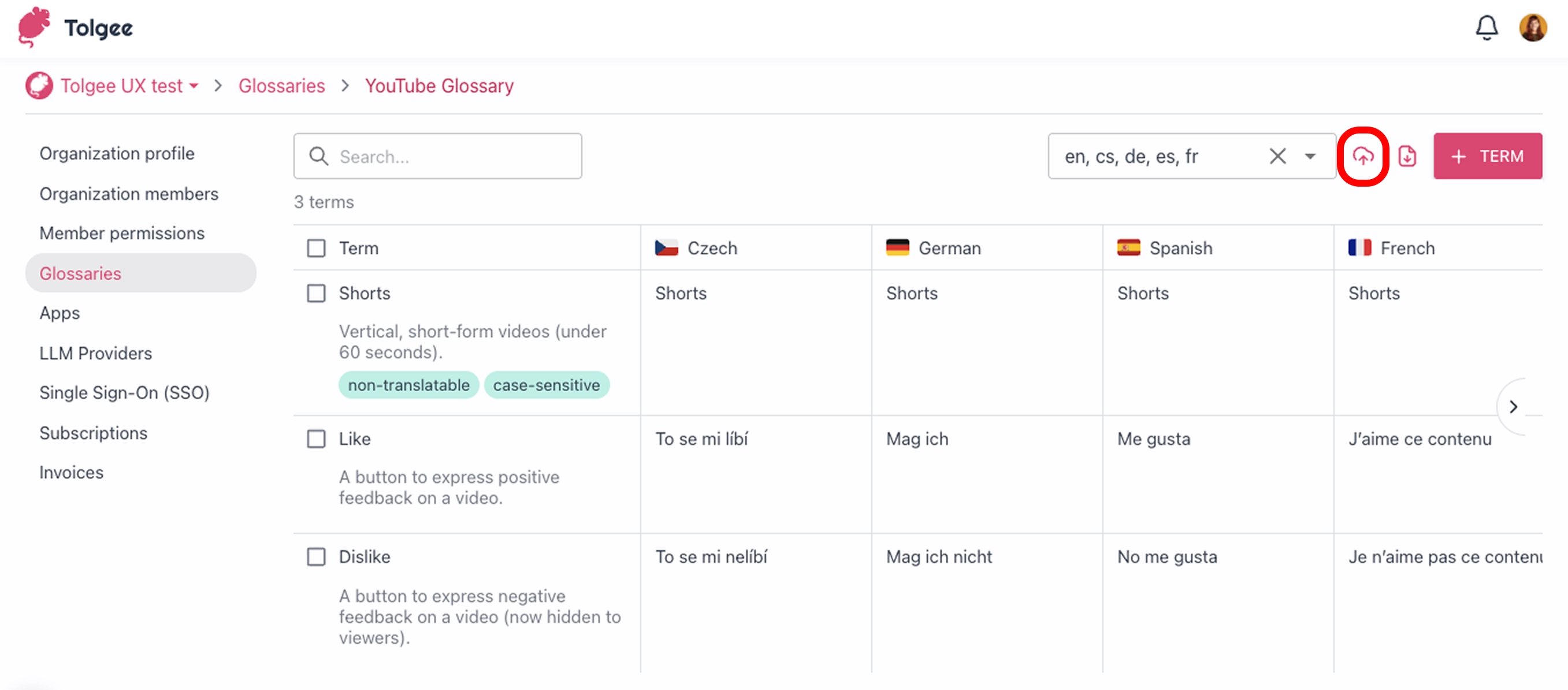
Import with an option Replace glossary
Choose this option if you want to delete all existing terms and import new ones from the CSV file. It is useful if you have a CSV file as your source of truth.
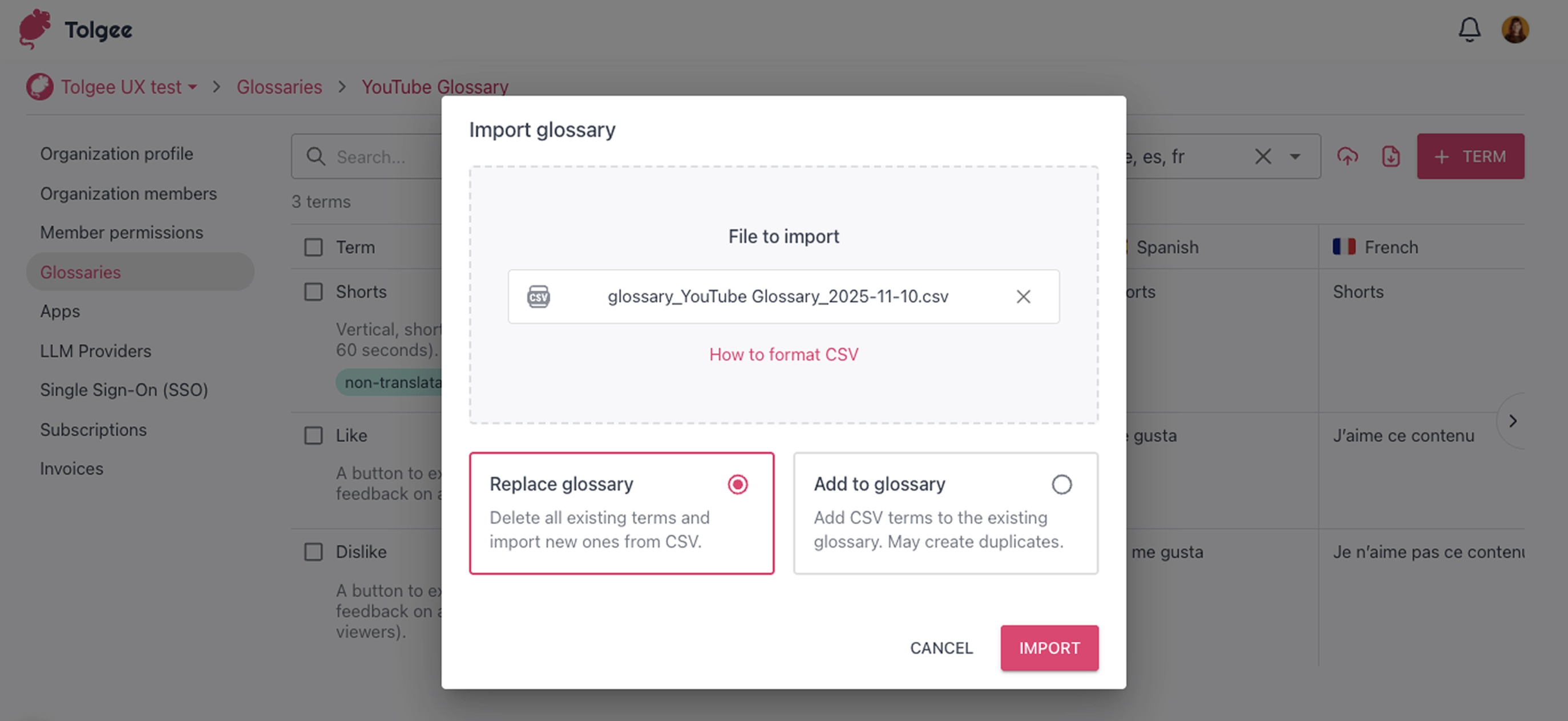
Import with an option Add to glossary
Choose this option if you want to add new terms from your CSV file to the glossary. It is useful if you have new terms and want to add them in bulk to the glossary. Do not use this option for CSV files with terms that already exist in the glossary, as this might create duplicates. By the definition of the glossary, there can be multiple identical terms with different meanings, so existing terms are not replaced.
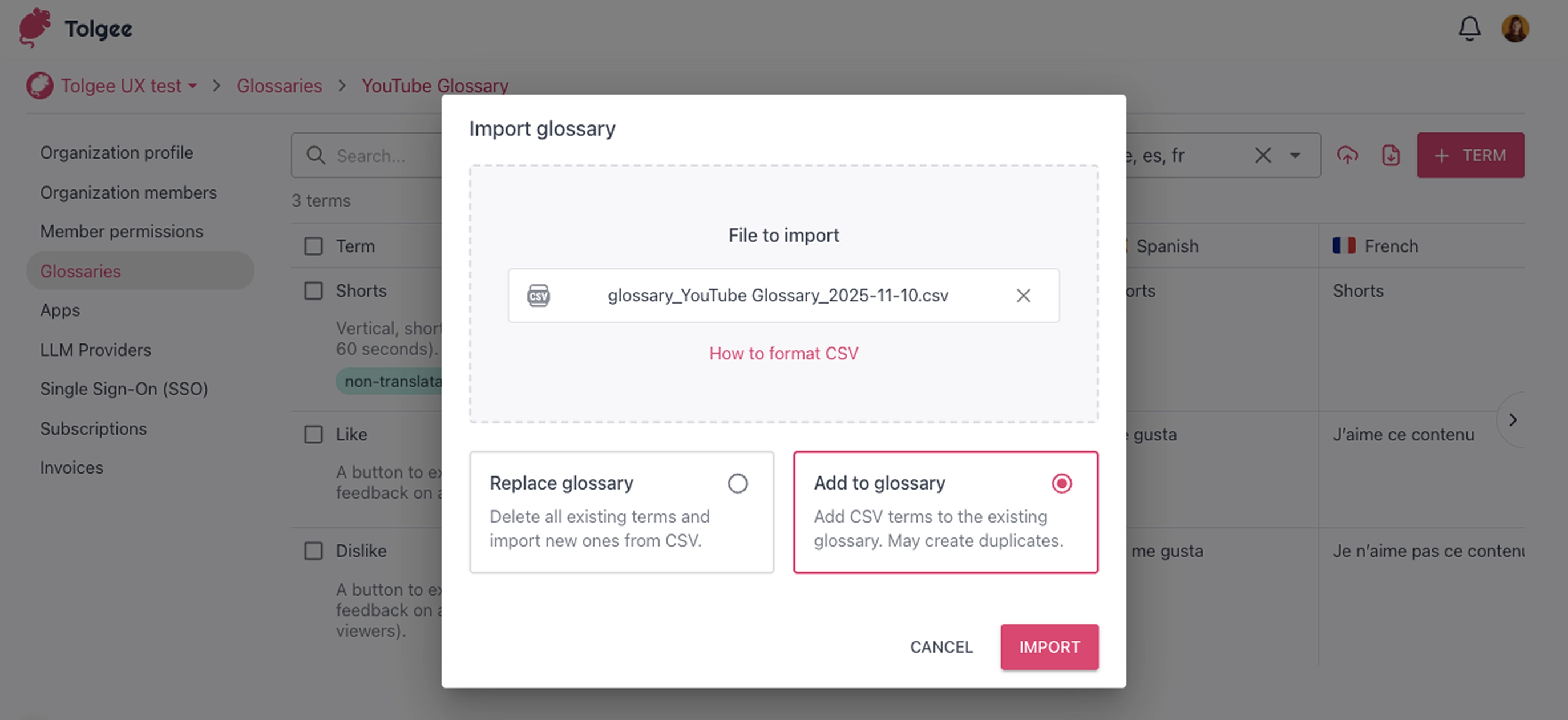
Format of the CSV
Ensure that the CSV file meets the recommended format. Copy the structure of the columns:
- term - the term itself in the base language
- description - description of the term's meaning. This will help translators or AI understand the term better
- translatable - indicates whether the term is untranslatable (term is the same in all languages) or translatable (translation is different)
- casesensitive - indicates the case matters
- abbreviation - indicates the term is an abbreviation
- forbidden - indicates the term is forbidden
- language columns - use the language tag (short form) for languages used in the projects

Exporting Terms from a Glossary
- If you need to download the glossary as a CSV file, click the
Export glossaryicon - The glossary will be automatically downloaded
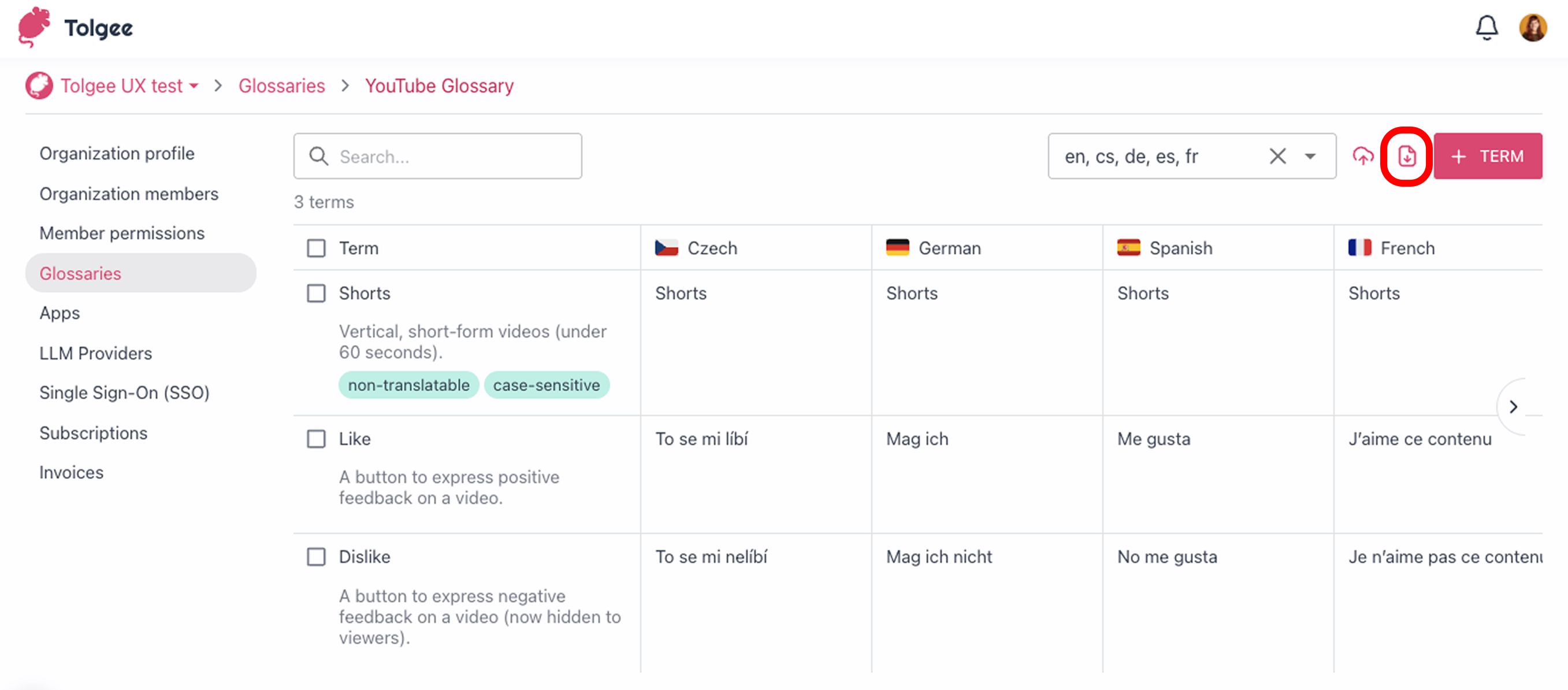
Viewing and Editing a Glossary
- Open the tab Glossaries in Organization settings.
- Click on three dots
- Go to Settings.
Here you can edit the parameters of your glossary that you have set when creating it.
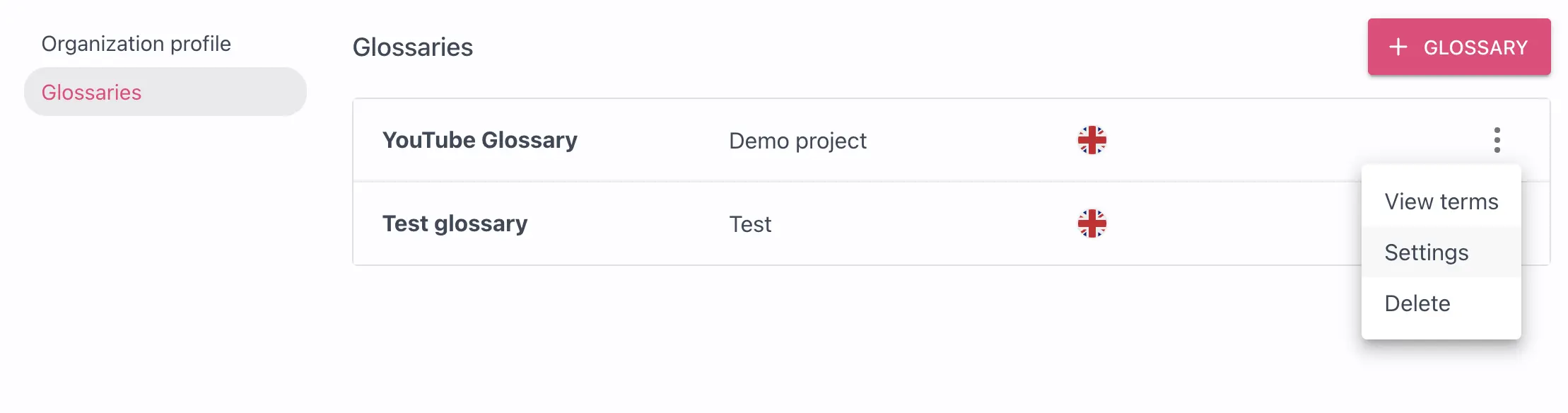
To see the terms of your glossary, click on the glossary you want in the list of all glossaries, and then you will be able to view the glossary terms.
From here, you can:
- Add new terms
- Edit existing terms
- Translate existing terms
- Delete terms
- Search for terms
To edit or add a term translation, click on the cell in the desired language column.
To edit a term or its details like the tags or the description, click on the term cell in its base language column (the first column).
Editing Terms
- Open the details of the term by clicking on the first column
- Update the term details
- Click
Save
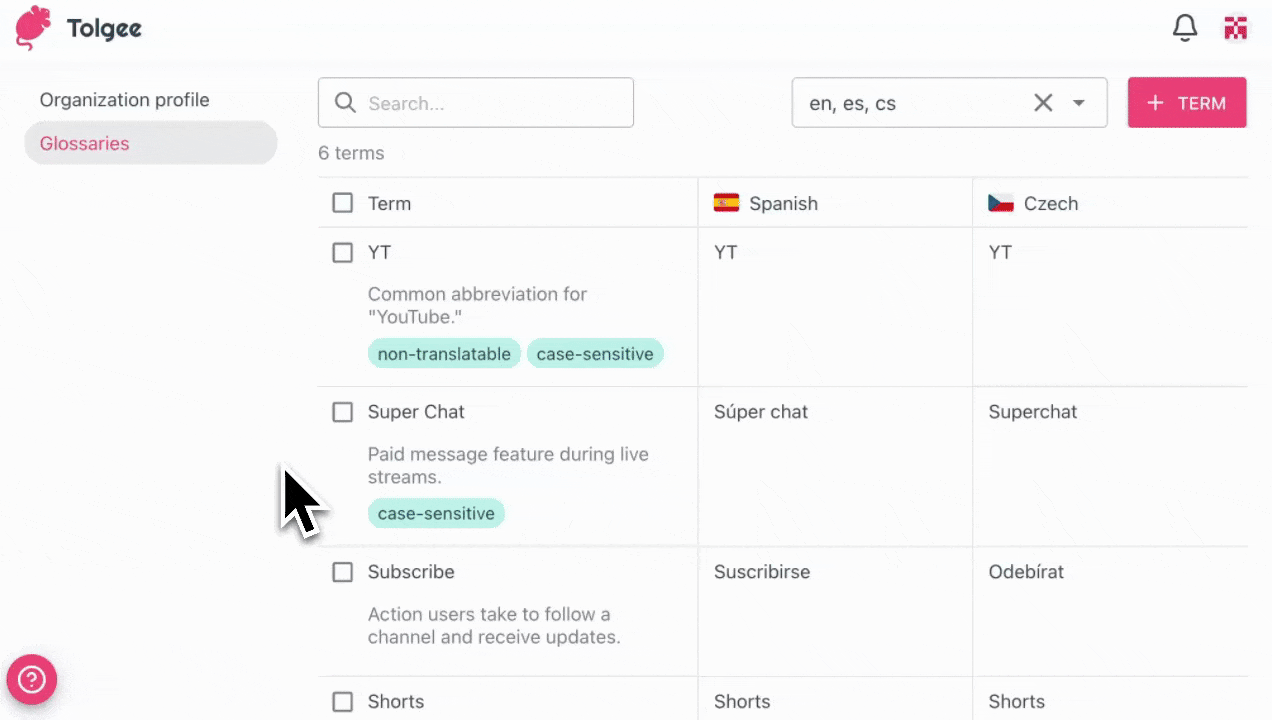
Translating Terms
- Add the desired language to the list of languages in the top right corner next to the
+ Termbutton - Click on the translation cell for the desired language
- Enter the translation for the term
- Click Save
This will not work if the base language term has a "Non-translatable" tag as it will stay the same in all languages.

Deleting Terms
- Click on the first column of the term
- Click
Delete - Confirm the deletion
Also, it is possible to bulk select and delete multiple terms at once.
- Click on the checkboxes of the desired terms
- Select the action at the bottom of the screen
- Click the arrow button
- Confirm the action
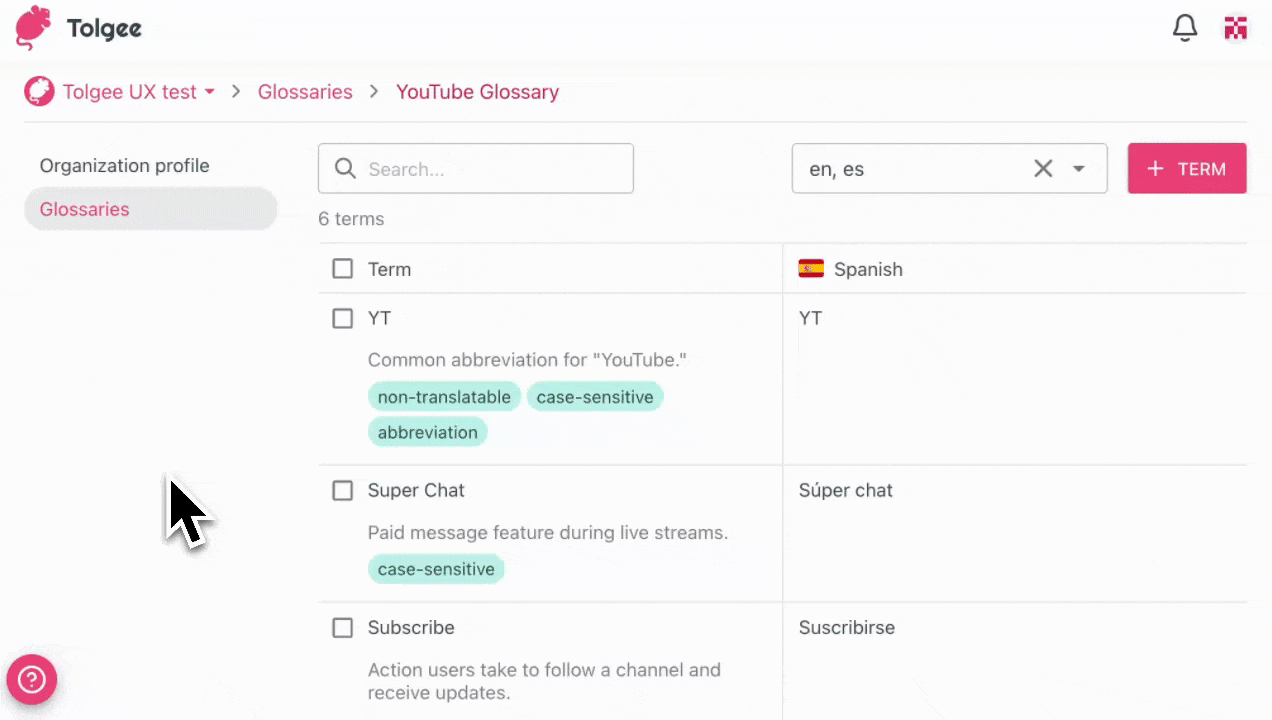
After you have defined your glossary, you can start to use it. Read more about how to use glossaries in the translation process in Glossary in translation view.